








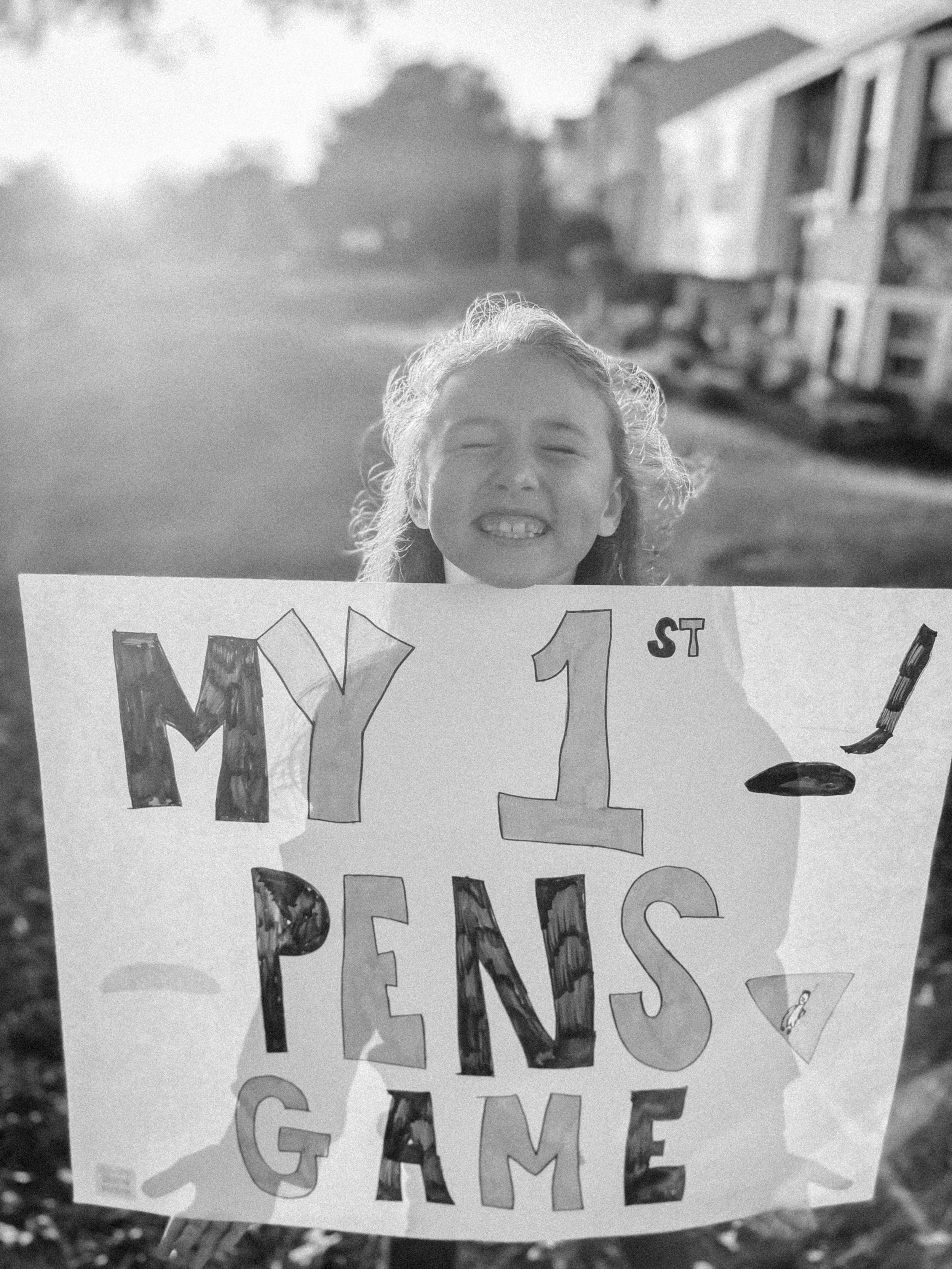
TKP Nostalgia
Take the mundane moments and create your own film-inspired photographs straight from your iPhone with TK Photography’s first pack of presets from the Nostalgia Collection. This preset pack includes 1 color preset and 1 black and white preset. These presets feature vintage elements including grain, contrast, and pops of color that mimic actual film photographs!
TKP Nostalgia
Take the mundane moments and create your own film-inspired photographs straight from your iPhone with TK Photography’s first pack of presets from the Nostalgia Collection. This preset pack includes 1 color preset and 1 black and white preset. These presets feature vintage elements including grain, contrast, and pops of color that mimic actual film photographs!
HOW TO INSTALL TKP PRESETS
Locate the email titled “TK Photography: Order __ is Ready” you received, and click the download link “TKP Mobile Preset Pack 1.zip”.
Click “Open in” and “Save to Files” - save this zip file to your iCloud by clicking “Save” in the top right corner.
Head over to your “Files” app. Make sure you’re on your iCloud Drive section and locate the zip folder titled “TKP Preset Pack 1” and double click. Once double click, you should see that zip file disappear and a new folder should appear. Double-click that folder. You should see 2 photos in that folder. Click the first photo, open the menu at the bottom light corner, and click “save image”. Repeat this step with the black and white photo as well. Both photos will need to be saved to your phone.
Download “Lightroom Video & Photo Editor” from the app store. You will have to give Lightroom access to your photos, so when prompted, be sure to click allow.
Once Lightroom loads all of your photos, locate the DNG photos that you just saved to your phone. Click the first photo. Click the 3 dots at the top right corner and choose “Create preset“. You can name this preset whatever you would like, I recommend something like TKP 1 or TKP Color. Click the check mark on the top right corner. You’ve saved your first preset. Hit the back arrow at the top left corner and repeat step 5 with the black and white preset.
Once the step above is complete, choose a photo from your phone in Lighroom and click the two overlapping black and white circles in the bottom row (left). Choose “Yours” from the menu, and choose “User Presets”. There you should find your new presets!
